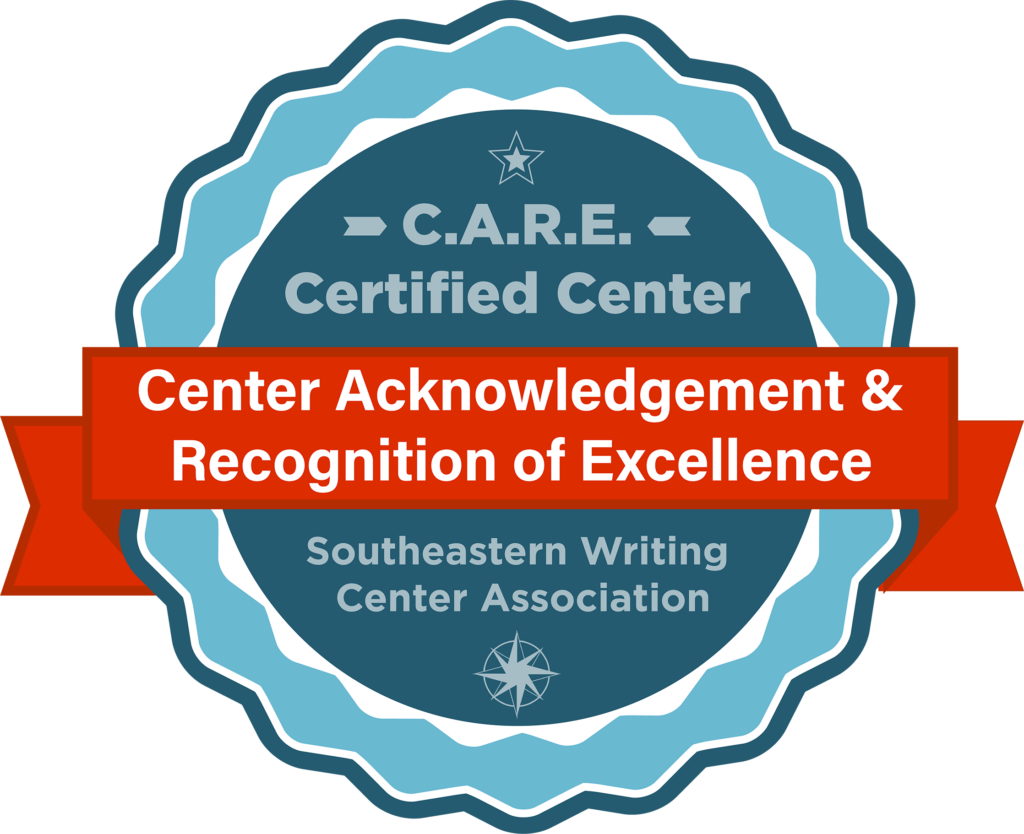How to use the WCOnline scheduler
You can download a PDF with the following instructions.
- Go to our scheduler. If you have already registered, go to Step #3.
- If it is your first time using the system, register. So we can verify you are a current student at CUNY SPS, please use your SPS email if you have one; use your CUNY email if you are an ePermit student.
- Log into the scheduler. Be sure the button is selected for the correct schedule and then log in.
- Once you log in, you will see a “Find an Appointment” tool. You can search for an available appointment time to make a new appointment. This is the standard view. If you prefer to see the full calendar instead, you can click the link under Find an Appointment to “view the calendar display,” or click the link to change your “system preferences” to default to the calendar display. (In the calendar display, white appointment slots are free, and you can select one to make an appointment.)
- We offer two types of appointments:
-
- Online (audio/video/whiteboard conference) appointments are conducted via our easy to use synchronous video chat system. Once the appointment is made, you will access the video chat via your web browser, by clicking the link to the appointment in standard view, or clicking the appointment time slot in calendar view.
- Written feedback (asynchronous) appointments mean the fellow will attach written feedback to your appointment so you can retrieve it. This should occur within a few hours of the appointment end time.
- For both appointment types, attach your assignment instructions, rubric, and your draft of the assignment. You can do this when making an appointment or you can come back later and attach it before the appointment begins. We ask that you try to attach it no later than an hour before the appointment time. To attach a document after making the appointment, log in and click the appointment, click edit appointment, upload the files, then click save changes. If you have trouble attaching documents, you can email them to the fellows at the email link; be sure and note that the submitted items are for your upcoming appointment; note the fellow’s name, and the day and time.
- In the appointment form, you need to answer all questions with a red asterix (*) to make the appointment successfully. Click create appointment when you are done.
- For online appointments, when the appointment time comes, log in to, the scheduler, click your appointment, and click start or join online consultation in the appointment page to participate in your audio/video/whiteboard conference. We recommend you enable your audio and video in advance and use a microphone headset if you have one. There is also a text option if needed. The system works on various devices but some features may work better on a computer.
- If you cannot keep your appointment, remember to return to the scheduler to cancel as soon as possible and at least 6 hours before the appointment time. If you do not cancel in time, this will be counted as a late cancellation. After you miss three appointments in a semester, or have three late cancellations, your account will be temporarily frozen and you will need to contact the fellows to have your account reinstated.
- You may also change the appointment type from online to written feedback or vice versa by logging into your appointment site, and scrolling down to “edit appointment.”
Note: all appointments are for one hour. If you have a long draft of writing (8+ pages) or a large project, the fellow may offer feedback on part of it and advise you to make more appointments. You can contact the fellows via email in advance if you have questions or anticipate that you may need more than an hour.
How to keep in touch: You will get automated emails from [email protected] when an appointment is made, changed, or cancelled, or when the fellows have attached a file to your appointment. Please do not respond to this email address as we do not monitor it closely.
Although the online scheduler is the fastest way for you to request an appointment or asynchronous feedback, if you have questions, or have trouble making an appointment, attaching your files to the appointment, or cancelling an appointment, you can also email the Writing Fellows or Quantitative Reasoning Fellows for assistance.